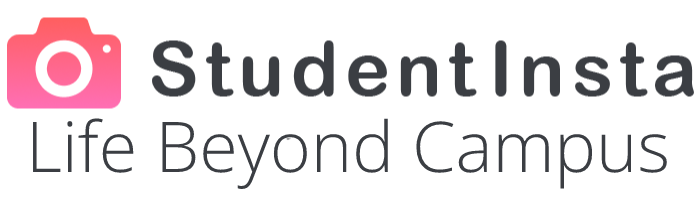EZCAD3 is the latest iteration of the popular laser control software developed by JCZ Technology. Designed to address more complex and advanced laser marking applications, it offers enhanced functionality over its predecessor, EZCAD2. This article explains how to download and install EZCAD3, along with important considerations to ensure a smooth experience.
What is EZCAD3?
EZCAD3 is a professional-grade software used to control laser marking, engraving, and cutting systems. It supports fiber lasers, CO2 lasers, UV lasers, and other advanced laser types. The software is compatible with 3D dynamic focusing systems and offers features such as multi-layer marking, 3D engraving, and support for more complex file formats.
How to Download EZCAD3
To download EZCAD3, follow these steps:
Visit the Official JCZ Website
Go to the official website of Beijing JCZ Technology Co., Ltd. (https://www.jczlaser.com). Ensure that you are downloading the software directly from JCZ to avoid counterfeit or malware-infected versions.Locate the Software Section
Navigate to the "Download" or "Support" section on the JCZ website. EZCAD3 is typically listed under software downloads or resources for compatible laser controllers.Choose the Correct Version
Select the version of EZCAD3 that matches your laser system and controller board. EZCAD3 is designed to work with JCZ’s DLC series control boards, so compatibility is crucial.Download the Installer
Click on the download link to obtain the EZCAD3 installer package. The file is usually provided in a compressed format (e.g., ZIP or RAR).
How to Install EZCAD3
After downloading the installer, follow these steps to install the software:
Extract the Files
Use extraction software like WinRAR or 7-Zip to decompress the downloaded file. Extract all contents to a designated folder.Run the Installer
Locate the installation file (usually namedSetup.exe) and double-click to launch the installer. Follow the on-screen prompts to proceed.Connect the Hardware
Before running the software, connect your laser system’s controller board (e.g., DLC controller) to your computer. Ensure that the drivers for the controller board are properly installed.Activate the Software
EZCAD3 may require activation or a license key, especially for certain advanced features. Contact JCZ or your laser equipment supplier for the activation details if needed.Test the Installation
Open EZCAD3 and test its functionality by creating a sample marking project. Ensure that the software recognizes your laser hardware.
Key Considerations Before Using EZCAD3
Hardware Compatibility
EZCAD3 is primarily compatible with JCZ’s DLC series boards and may not work with older controllers. Verify compatibility before installation.System Requirements
EZCAD3 has higher system requirements compared to EZCAD2. Ensure your computer has sufficient processing power, RAM, and a supported operating system (typically Windows 10 or newer).User Training
The advanced features of EZCAD3 may require training to fully utilize. Beginners can access online tutorials, user manuals, or training videos provided by JCZ.Backup Files and Settings
Always back up your marking files and machine parameters before upgrading or switching to EZCAD3 to avoid losing important data.
Advantages of EZCAD3
- 3D Marking Support: Ideal for marking uneven or curved surfaces.
- Improved Performance: Faster processing speeds and better accuracy.
- Wide Compatibility: Works with various laser types, including multi-axis systems.
- User-Friendly Interface: Advanced yet intuitive design for professionals.
Conclusion
Downloading and installing EZCAD3 is a straightforward process, but it requires careful attention to compatibility and system requirements. By following the steps outlined above, you can set up the software and unlock its powerful features for your laser marking needs. With its advanced capabilities, EZCAD3 is an excellent choice for industries requiring high precision and versatility.
 Meet Ups
Meet Ups
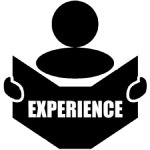 Experiences
Experiences
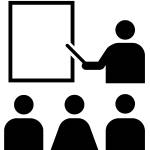 Learning Center
Learning Center
 Accommodation
Accommodation
 Roomie
Roomie
 Ride
Ride
 Spread the Word
Spread the Word
 Student Bazaar
Student Bazaar
 Jobs
Jobs
 Blogs
Blogs
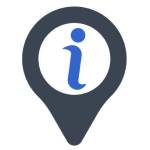 О нас StudentInsta
О нас StudentInsta