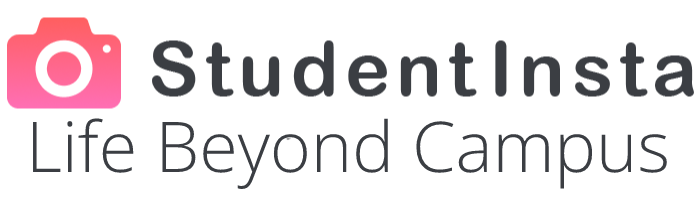Getting Started with Gling AI
Gling AI is a powerful video editing tool designed to save time and simplify post-production for creators. Whether you're new to content creation or just looking to speed up your workflow, Gling AI makes the editing process smooth and efficient. This beginner’s guide outlines the steps to help you get started with confidence and use Gling AI effectively from day one.
Creating an Account and Uploading Your Footage
To begin, you need to create a gling ai account. Once logged in, the dashboard gives you access to upload your raw footage. Gling AI works best with talking-head videos, podcasts, interviews, or any content involving speech. Upload your video file in a compatible format and let the system analyze it. The platform will then begin transcribing your audio and identifying unnecessary pauses, filler words, and mistakes.
Understanding the Transcription Feature
One of the most powerful aspects of Gling AI is its automatic transcription. After uploading your footage, the platform generates a text version of the spoken content. You can view this transcript alongside your video, making it easy to spot which parts are being cut. This feature also helps with reviewing what was said and adjusting the flow of the final edit if needed.
Using Auto-Cut to Save Time
Gling AI’s standout feature is its ability to auto-cut sections that are irrelevant or poorly delivered. This includes long silences, “ums,” “uhs,” and verbal stumbles. Beginners often find manual editing daunting, but Gling AI eliminates this hurdle. The result is a cleaner, tighter video without the effort of manually scrubbing through hours of footage.
Making Manual Adjustments After the AI Edit
While Gling AI does a great job automatically, you may still want to fine-tune your content. After the AI processes your video, you can manually review the cuts and restore any parts you want to keep. This ensures you stay in control of the final message. Adjust transitions, fine-tune pacing, or trim further to match your personal style.
Previewing and Exporting the Final Video
Once you’re satisfied with the edit, Gling AI allows you to preview the final version. This step is essential for checking timing, flow, and overall quality. After reviewing, export the file in your desired resolution and format. The processed video is now ready to upload to YouTube, Instagram, TikTok, or any platform you choose.
Tips for Optimizing Your Workflow
To get the most out of Gling AI, record your videos with clarity and minimal background noise. The better your audio, the more accurate the AI transcription will be. Also, speaking clearly and maintaining a consistent tone helps the software make cleaner cuts. Organize your files before uploading to streamline batch processing if you're editing multiple videos at once.
Common Mistakes to Avoid
Beginners often rely too heavily on automatic features without reviewing the output. Always take a moment to manually check the edited video to ensure no important parts were removed. Another common mistake is uploading poor-quality audio, which can confuse the transcription engine and lead to awkward edits. Take care to record with a decent microphone and quiet environment.
Growing with Gling AI
As you gain experience, you can start using Gling AI for more complex editing workflows. Combine it with other tools for motion graphics or overlays, or use it as a first-pass editor before applying branding elements. Whether you're building a channel, running a podcast, or managing a content calendar, Gling AI can scale with your needs and grow alongside your creative ambitions.
Conclusion
Gling AI offers a beginner-friendly gateway into the world of fast, efficient video editing. With its intuitive interface and smart features, even newcomers can produce high-quality content without steep learning curves. By following a few simple steps and optimizing your process, you can unlock the full potential of Gling AI and make your video creation journey faster, smoother, and more rewarding. Go with https://aijumble.com/.
 Meet Ups
Meet Ups
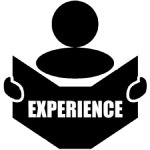 Experiences
Experiences
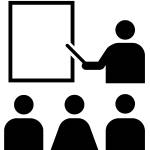 Learning Center
Learning Center
 Accommodation
Accommodation
 Roomie
Roomie
 Ride
Ride
 Spread the Word
Spread the Word
 Student Bazaar
Student Bazaar
 Jobs
Jobs
 Blogs
Blogs
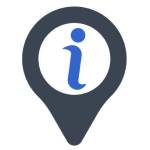 Yaklaşık StudentInsta
Yaklaşık StudentInsta